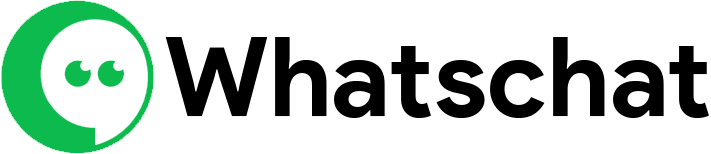WhatsApp Flows Integration
Data collection, Lead Generation Made Easy with WhatsApp Flows
With whatschat businesses can now chat with customers on WhatsApp and gather information easily. No need to use any third party separate forms! WhatsApp Flows Forms lets businesses ask questions within their chats. This makes things simpler for both businesses and customers. Customers don't have to jump between apps, and businesses can get the details they need. Businesses can even change the forms to fit their specific needs.
Here's how you can create a WhatsApp Flows Form in whatschat:
Getting Started
- Log in to whatschat: Access your whatschat dashboard.
- Navigate to Bot Manager: Under the WhatsApp section, click on "Bot Manager".
- Select Your Bot & Create a Flow Form:: Choose a bot account, then click "WhatsApp Flows" followed by "Create" to open the form creation page.
Building Your Form
The form creation page offers various options to customize your form. Here's a breakdown of key features:- Flow Name: Give your form a unique and descriptive name.
- Flow Category: Select the type of form you're creating (e.g., appointment booking, survey).
- Form Elements:: Drag and drop elements like headings, text fields, text areas, checkboxes, radio buttons, and date pickers to build your form. Double-click each element to edit its properties like labels and required fields.
- Reply After Submission:: Set an automated message to be sent to users after they submit the form. You can choose from pre-made replies or create a new one.
Saving, Publishing & Using Your Form
- Save the Flow: Once you're satisfied with your form, click "Save".
- Publish the Form: Go to the "Actions" menu and click "Publish" to make the form active.
- Integrate with Bot Flow:: Create a new Bot Flow (visual flow builder) and connect the "Start Bot Flow" component to the "WhatsApp Flows" component. This triggers the form when a user interacts with your bot.
Accessing & Managing Data
- Preview Flow: Use the "Preview Flow" option to test your form before publishing.
- Report Data & Download Data: From the "WhatsApp Flow" page, access reports and download collected data for analysis.